If you have a powerful PC or laptop (read: power hungry ⚡), the fans on the PC or laptop can become too loud during load. All this noise can be annoying if you’re just using your system day to day. If you are okay losing some performance you can easily tweak your power settings to prevent the fans going into turbo mode and sounding like a jet engine.
⚠️Warning: This could potentially affect performance
However, dependning on your workload you may not need the full capabilities of your system, which more the case for modern systems. This works for gaming systems and power hungry systems.
Reduce fan noise from CPU workloads - Method 1
- Open
Control Paneland search forPower options - Select a more conservative plan under ‘Perferred plans’ such as
Balanced (recommended)at the bottom there can be additional plans such asPower saverwhich could potentially quiet the system further. - Try to run the heavy CPU workload and listen to how the fans react
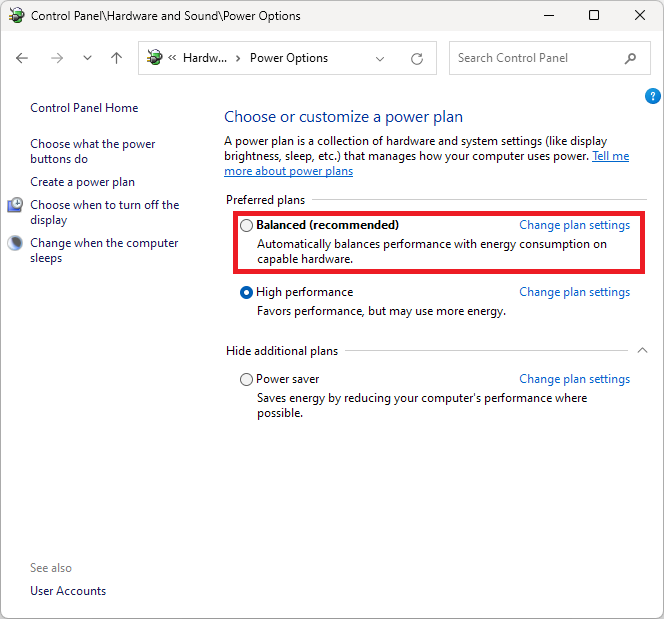
Reduce fan noise from CPU workloads - Method 2
- Open
Control Paneland search forPower options. - Click
Change plan settings - Click
Change advanced power settings - Open tree item
Processor power management - Change
Minimum processor stateandMaximum processor state
I found that around 99% for both options was optimal without turning on the fans. This doesn’t completely stop the fans from kicking in but it significantly reduces it.
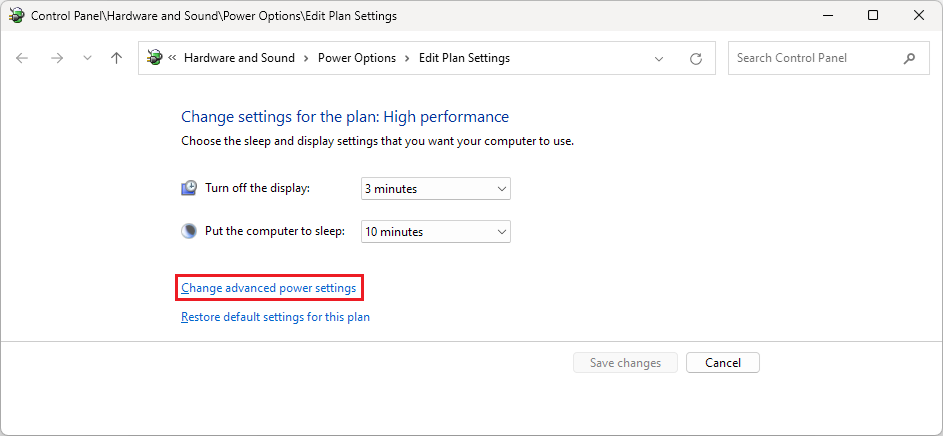
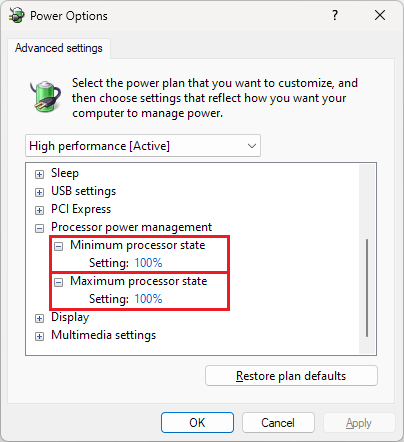
Reduce fan noise from CPU workloads - Method 3
If you have full control over your system, you can also take a look at the BIOS and tweak the fan graph curves to only turn on at the peak of the workload. Warning: this also can affect system stability and performance.
Reduce fan noise from GPU workloads - Method 1
GPU workloads are usually games. The best way to prevent this from occuring is to turn on VSync. Enabling VSync will basically cap the frame rate to your monitor’s refresh rate. Modern monitors also have GSync or FreeSync which you can disable VSync and let the GPU do GSync or FreeSync. This works because if you have a powerful GPU you don’t want to render frames that will not be used by your display and never seen by you. So your GPU can render the frame and chill out 🧊 until the next frame, which allows the GPU to stay cooler 🆒 and the fans not to activate.
This method is the best way to reduce fan noise without affecting performance. The next two options will affect performance.
Reduce fan noise from GPU workloads - Method 2
NVIDIA laptops will have something called ‘Whisper mode’ which keeps the fans running more conservatively. This can be found in the NVIDIA Experience app, under the Settings.
Reduce fan noise from GPU workloads - Method 3
Alternatively, we can take a look at the NVIDIA Control Panel:
- 3D Settings -> Manage 3D Settings ->
Power management modeThis can be changed from Normal to something else. On my desktop ‘Normal’ was the only option.
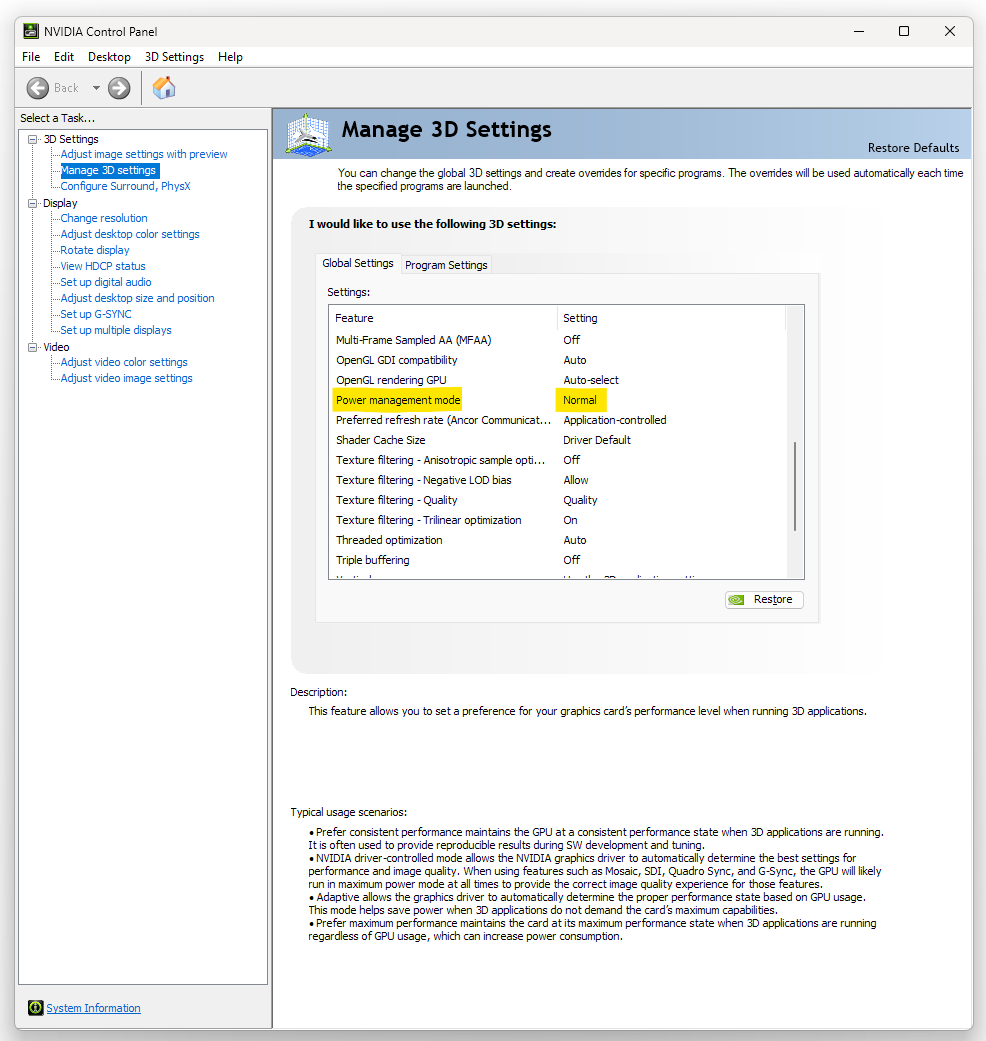
Peaceful computing friends 🤐🔇🧘♀️
